How to Add Google AdSense to Your Website in 5 Minutes
Over the last week you may have noticed a couple of ads appearing on the right-hand side of Social Web Thing (or at the bottom of posts if you use a Reader). The reason being is that having grown this blog from scratch to around 3,000-4,000 unique Page Views per month I’ve decided to begin monetizing the website.
I appreciate that I’ll never earn ‘serious’ money from the ads, instead it looks like I’ll make around £10 a week from people clicking on what Google AdSense promises are ‘relevant, targeted ads’. Clearly this won’t make me a fortune, but over the course of 12 months I might be able to buy a flight to somewhere exotic or an iPad – or to put it another way; who wouldn’t like to be a couple of hundred pounds better off over the year?
So there you have it, depending on your viewpoint I’m either selling out or putting the white space on this blog to good use – and being rewarded for my efforts. I thought it might be difficult or time-consuming to display ads on my blog, however the opposite was true, so I’ve put together this handy guide explaining how you can add Google AdSense to your website in five minutes.
Step 1.
Login into your Google account, click on AdSense and then hit ‘My ads’.
Step 2.
Click on ‘+New ad unit’.
Step 3.
Now the fun begins. This is where you choose what type of ads you want to run. There is a choice of four products:
- Content – ads in white space
- Feeds – ads within a Reader
- Mobile content – ads appear on your website when viewed via a mobile device
- Search – visitors can search the web from your site
Step 5.
Login into your website admin page, create a text widget and place the widget where you want the ads to go. Then simply paste in the code and then publish your website. It may take up to a day for the ads to appear.
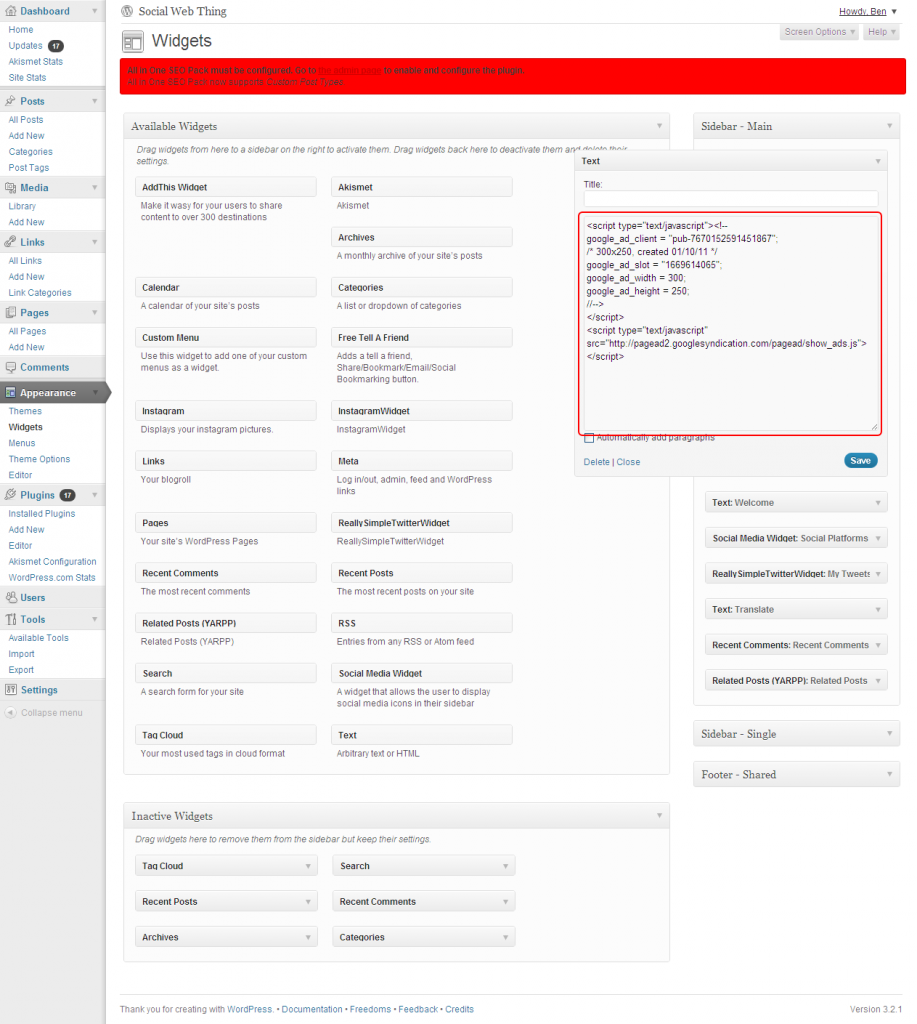
There are many deeper layers of functionality you can delve into within Google AdSense, however in its most basic form you literally just need to place a piece of code within your website. My final tip is to integrate Google Analytics with your AdSense account so you can see which pages are performing well and making money.









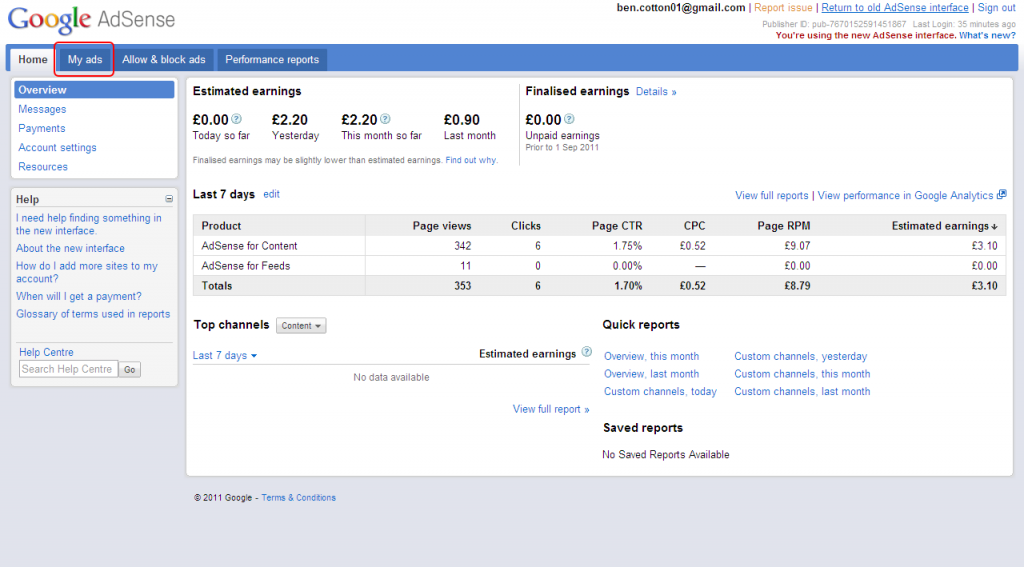
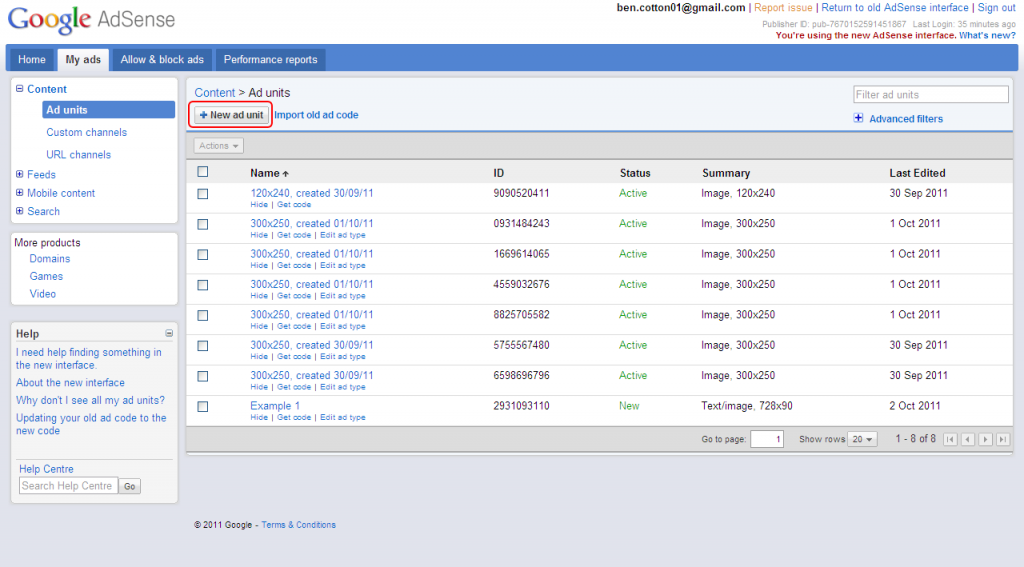
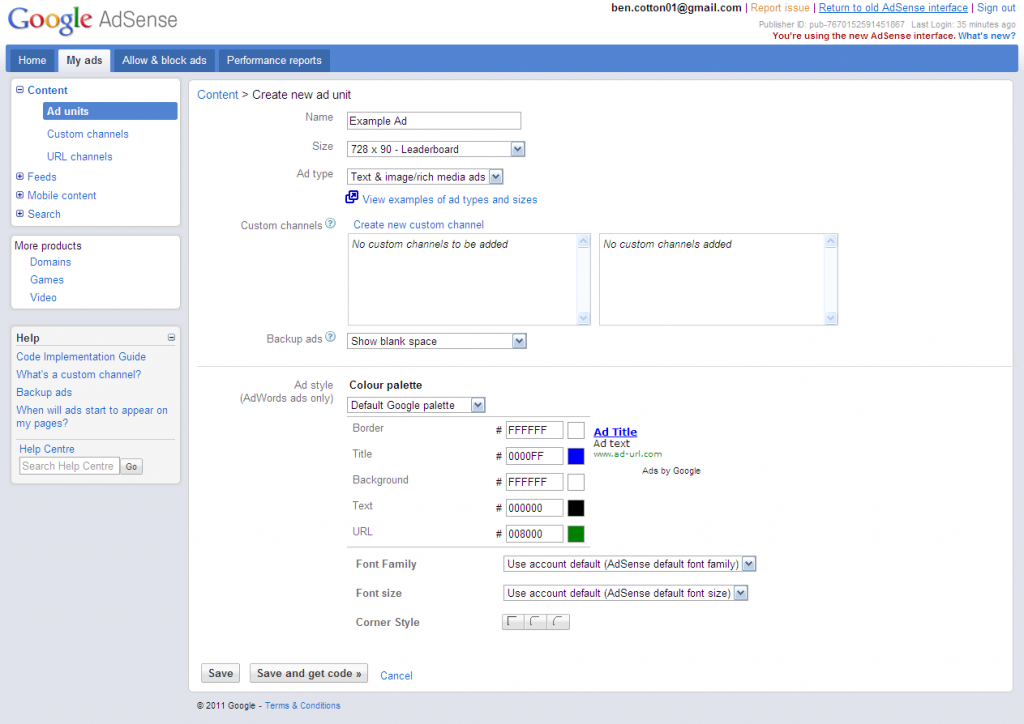





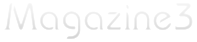
[…] Taken from: How to Add Google AdSense to Your Website in 5 Minutes | Social … […]
On my site http://www.freebollywallpaper.com Ads appears over the categories. Will it create a problem for me ?
ok, my website doesn’t give me the option to create a text widget and place the widget where I want the ads to go, what do i do please?